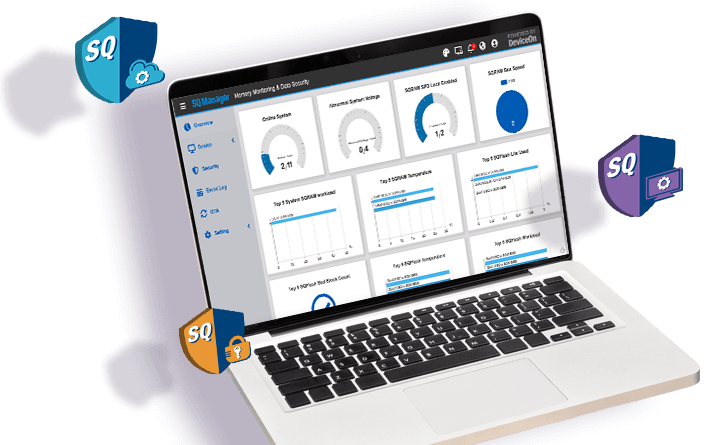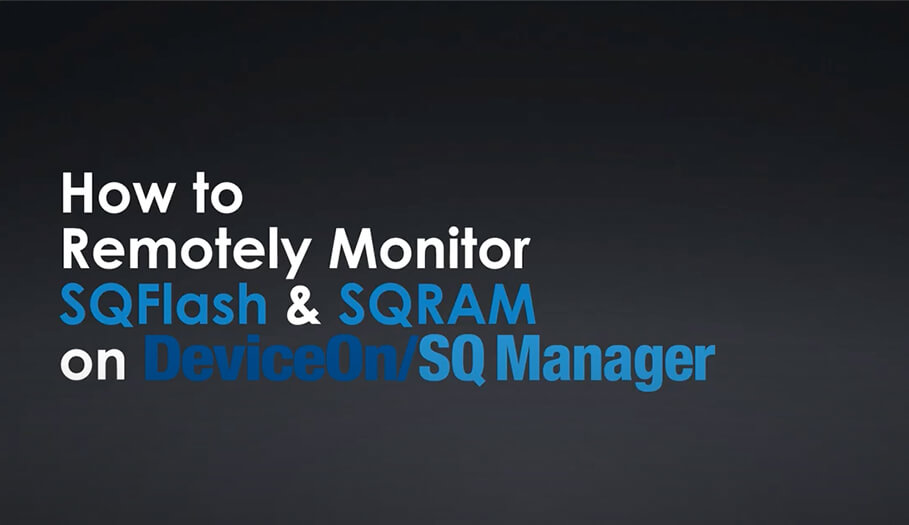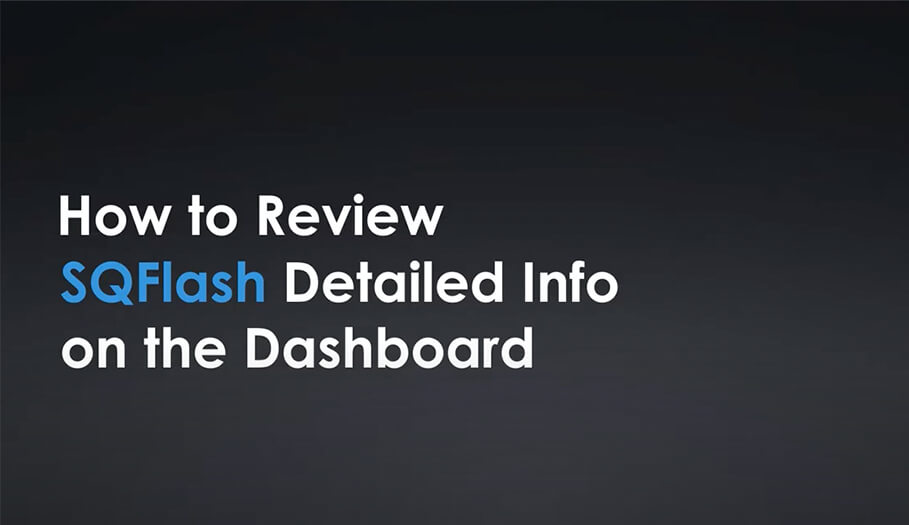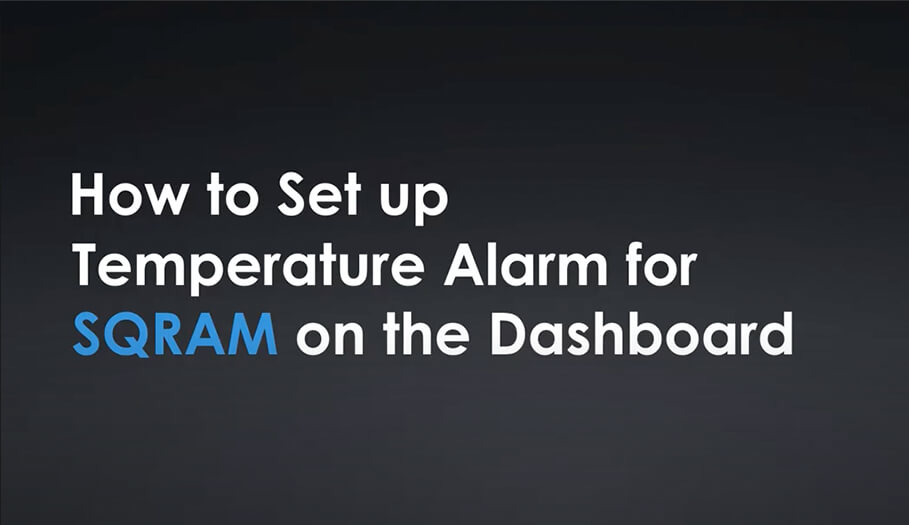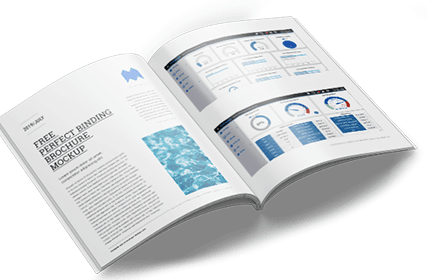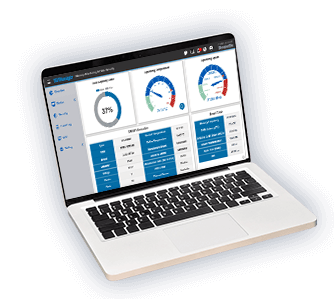-
Products
Embedded Computing
- AIoT Software, Distribution & Services
- Application Focus Embedded Solutions
- Arm-Based Computing Platforms
- Computer On Modules
- Digital Signage Players
- Edge AI & Intelligence Solutions
- Embedded PCs
- Embedded Single Board Computers
- Fanless Embedded Computers
- Gaming Platform Solutions
- Industrial Display Systems
- Industrial Flash & Memory Solutions
- Industrial Motherboards
- Industrial Wireless Solutions
- Wireless ePaper Display Solutions
Applied Computing (Design & Manufacturing Service)
Industrial Automation & I/O
- Automation Controllers & I/O
- Certified Solutions
- Class I, Division 2 Solution
- Data Acquisition (DAQ)
- Embedded Automation Computers
- Gateways & Remote Terminal Units (RTUs)
- Human Machine Interfaces
- Motion Control
- Panel PC
- Power & Energy
- Remote I/O
- WebAccess Software & Edge SRP
- Wireless I/O & Sensors
Intelligent Connectivity
Intelligent Systems
- Box IPC
- CPCI & VPX
- Industrial Computer Peripherals
- Industrial GPU Solutions
- Industrial Motherboards & Slot SBC
- Intelligent Transportation Systems
- Modular IPC
- Rackmount IPC
Cloud, Networking & Servers
- Industrial, Telecom and Cloud Servers
- Network Interface & Acceleration Cards
- Network Security Appliances
- SD-WAN & uCPE Platforms
- WISE-STACK Private Cloud
Computer Vision & Video Solution
-
Solutions
Solutions
- Services
-
Partners
Business Alliance Partner
- Support
- Corporate
- Contact
Visit the Advantech Global website, or choose your country or region below.
Africa & Middle East
MyAdvantech Registration
-
Intelligent Management ToolHigh Security, Easy Management
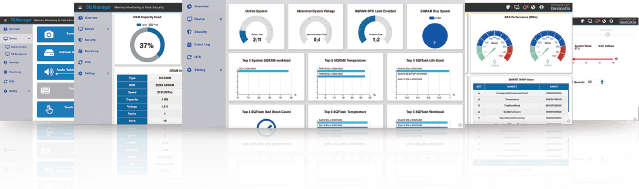
-
SSD/Memory health and performance monitoring
Advantech designed DeviceOn/SQ Manager software utility to work with all our storage and memory modules. This software helps users manage SQFlash SSDs and SQRAMs via intuitive user interfaces. SSD and memory play an increasingly important role in AIoT applications by comprehensively processing data and ushering in a transformation towards modern industrial manufacturing.
-
Software Download for entirely new experience
-
DescriptionDownload
-
SQ Cloud Manager
Remote monitoring dashboard and IoT device management utility for SQFlash and SQRAM products.
-
SQ Agent
On-premises SQFlash and SQRAM device monitoring utility along with cloud management local agent.
-
SQ Guard
SQFlash OPAL compliant SED (self-encryption drive) security management and data protection utility.
-
SQFlash Manager
SQFlash SSD health monitoring utility with endurance prediction and estimation functions. (NVMe SSD requires Windows 10 and above)
-
SQRAM Manager
SQRAM memory monitoring utility with temperature alarm and SPD reader.
-
SQFlash Utility
Data security management utility for SQFlash SATA products, including Quick Erase, Security ID, Flash Vault, and Flash Lock.
-
-
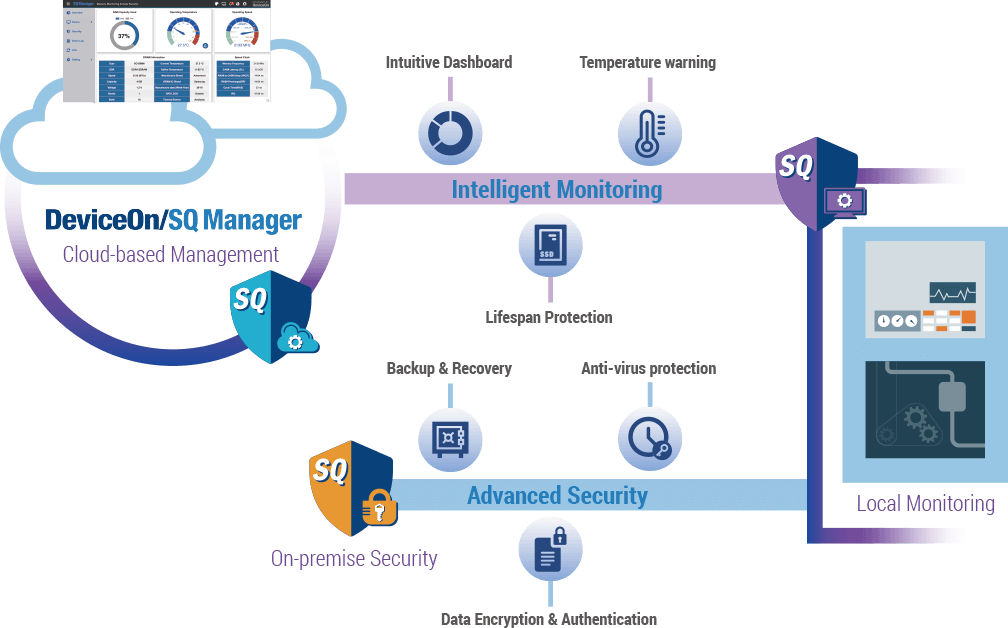
-
-
How toremotely monitor SQFlash & SQRAM on DeviceOnSQ Manager
-
How toSet Up the DeviceOnSQ Manager on the Client End?
-
How toReview Detailed Info Using SQFlash as Shown on the Dashboard?
-
How toSet up a Temperature Alarm Using SQRAM on the Dashboard?
-
How toManage the Status of Your Connected Devices on DeviceOnSQ Manager?
-
-
FAQ
-
1. Where can Users Find the SQ Cloud Manager Server and Agent Installer?A: You can download the latest SQ Cloud Manager Server and Agent version from the SQ website (sqflash.advantech.com). Alternatively, you can click here to try our installer package.
-
2. What Information Does the Dashboard Display?A: The dashboard overviews information related to SQFlash and SQRAM products and their connected devices and systems. Users can easily review top-5 workload, temperature, lifespan, and bad block counts. Additionally, DRAM clock, device reliability, OPAL status, and virus patterns are available at a glance.
-
3. Where can Users Find Detailed Information on Specific SQ Products?A: Users can access individual SSD information by clicking any of the SQ products on the dashboard or device list. This information relates to SMART SQFlash and surveys usage capacity, operating temperature, operating speed, SSD life, and SMART raw values. Advantech further provides details related to dynamic DRAM and system speed, as well as IC, production, and SPD information.
-
4. How can Users get Detail from ranking TOP-5?A: Users can find the data bar display for the TOP-5 information block in the overview page. By left clicking on the data bar users can access detailed information on specific SQFlash or SQRAM devices.
-
5. How do Users Initiate a SQFlash Self-Test?A: A self-test can quickly ascertain whether the SQFlash is used normally. In the SSD usage capacity area, click the SSD Self-Test button. Abnormal test results will be displayed via a notification. Please make sure your OS is Win. 10 1903 or newer; and based on WISE-Agent v1.4.9.
-
6. How do Users Set SQRAM Overheat Thresholds?A: This feature will send an alarm notification if the temperature surpasses a predetermined threshold. You can set-up these values by clicking on the bell icon.
-
7. How do Users Identify System and DRAM speeds?A: After the system handshake the real speed will be displayed. A blue arrow indicates the system speed and FLAG points DRAM speed specifications.
-